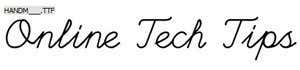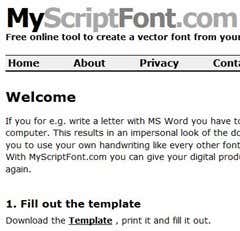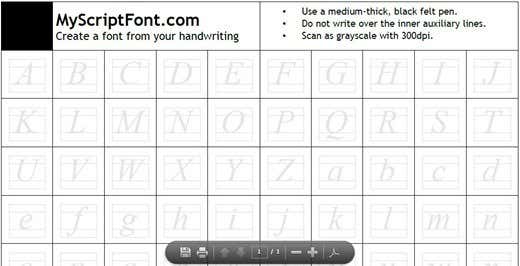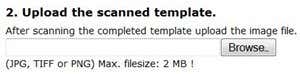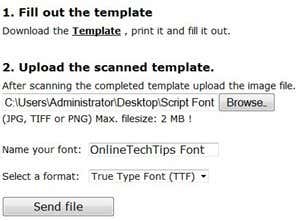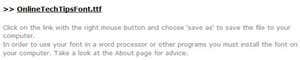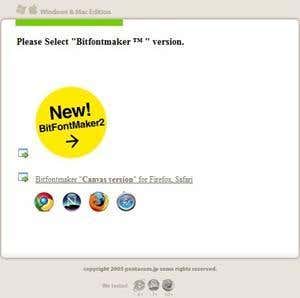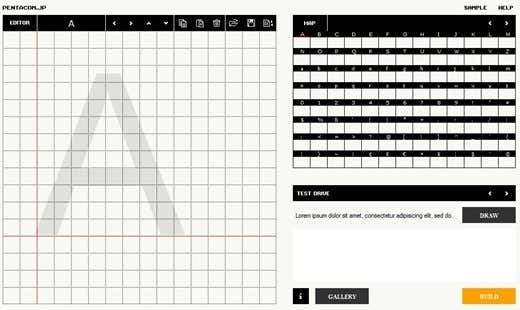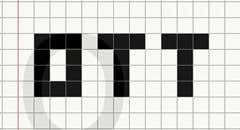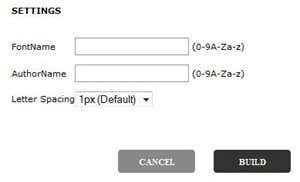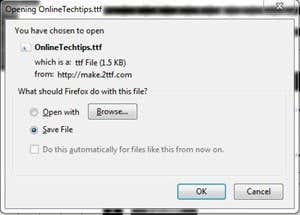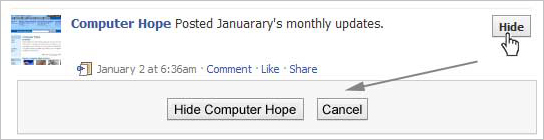There are a wide variety of different font styles, but two of the more popular choices are pixel based fonts and handwriting fonts. Handwriting fonts are simply just custom font packs that are created from your own handwriting, where pixel based fonts are more block looking. In today’s post, we will review how you can create your own handwriting or pixel style font quickly and easily.
Handwriting Fonts
There are a few font conversion services on the web that will convert your handwritten alphabet and other characters to a standard font pack. However, many of these services cost money. One free font creator service that works fairly nice is MyScriptFont.
To get started, navigate to the MyScriptFont homepage. From there, click the Download the templatelink.
From here, the website will launch a new PDF based webpage containing the font template. Using the recommended directions from the website, print the template, fill in the letters and characters with your own handwriting and scan the finished template back to your computer as grayscale 300dpi, JPG or PNG format.
Once the file is scanned to your computer and ready for conversion, jump to the MyScriptFont homepage, but this time select the second step Upload the scanned template.
Click the Browse… button and navigate to your scanned font template. Also, choose a name for your fontand select a font output. In most cases, you will want to use the TTF format, as that offers compatibility with many popular programs. Click the Send file button to submit the font for conversion.
From here, the font conversion will be instant. The website will provide you with a download link for your font. Simply download the font and install it to your Mac or PC, and you now have your own custom handwritten font.
Pixel Fonts
To create your own Pixel based block fonts, start by navigating to the BitfontMaker homepage. From there, click the New! BitfontMaker2 button.
This will bring you to the actual font creator, where you can begin creating your own block/pixel based font.
The grid, overlays and guides for each letter or character assist you in creating a professional looking pixelfont. Simply click a block in the grid to create a letter.
Also notice, that although this website recommends and features a unique grid for each alphabetic letter, you can use the entire grid to draw whatever you’d like. Maybe special characters or webdings, etc… For example, the above screenshot, we’ve used the template to output OTT whenever the letter o is typed.
Once you have finished creating the letters and other characters for your particular font pack, click theBuild button.
From here, you can enter a font name, font author and select letter spacing options.
Click the Build button to begin compiling the font. The conversion process is actually quite fast, and the font service will present you with the TTF font download.
That’s basically all there is to it. Thank you for stopping by the site for today’s post, which features simple ways to create both handwritten and professional block/pixel fonts for free, the easy way. Enjoy!